Getting started with ProductSurveys.io
About ProductSurveys.io
With ProductSurveys.io, you can embed short and engaging surveys directly inside your product, and get instant feedback from your target audience. It helps you optimize your user experience, boost your retention, and increase your conversion rates.
Once you embed our script on your site, you can easily add and manage surveys via our dashboard.
Getting started
First, you need to create an account. Login with one of available options and the account will be automatically created. Later, you will be asked to add your site.
Adding new site
A site represents your webpage on which you will embed your surveys. It groups together all surveys used on this site and allows you to manage them.
Simply type your site url, (like www.example.com) and system will load site details automatically.
Alternatively you can fill the data manually.
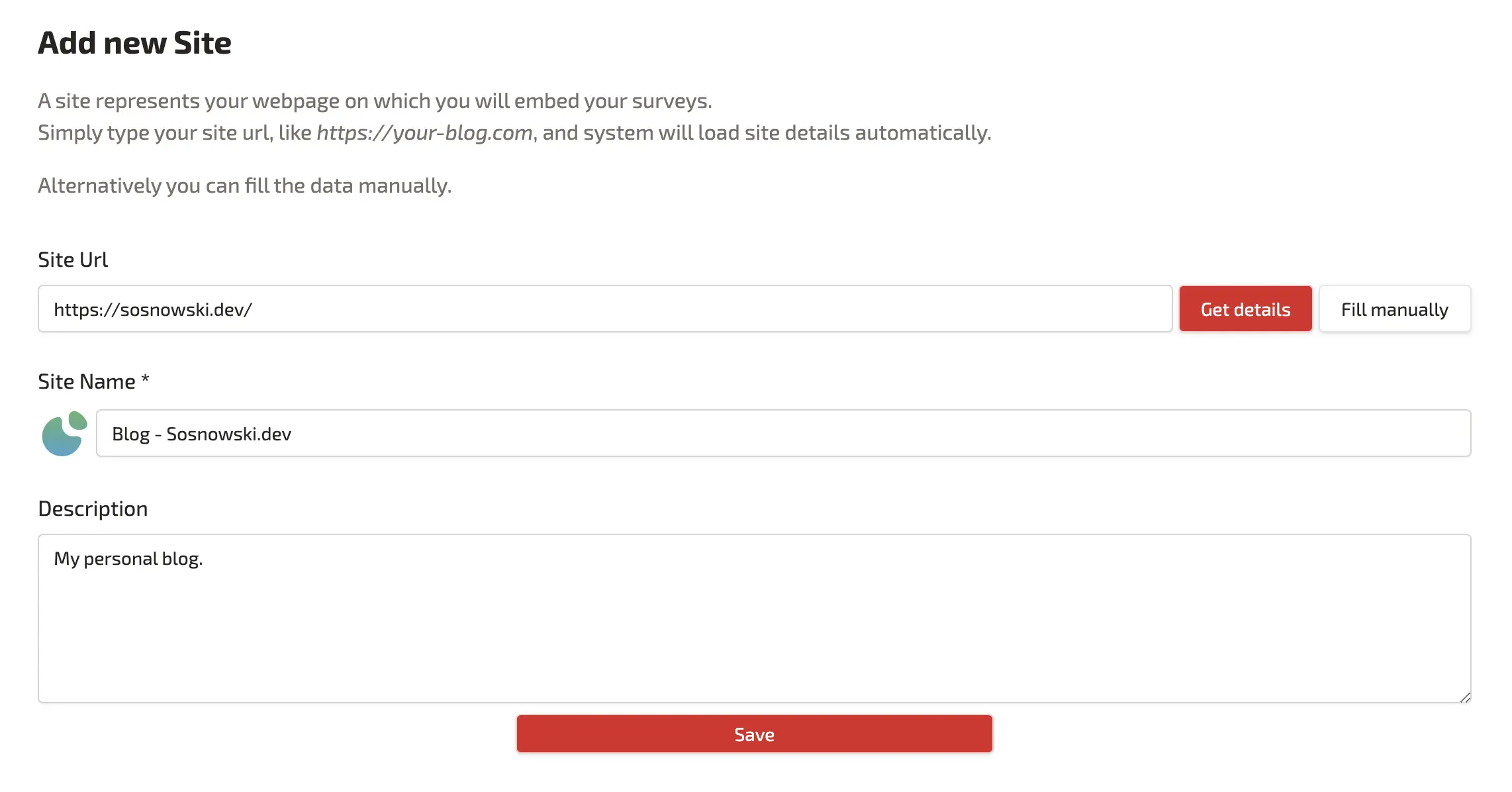
Embeding surveys on your site
To display surveys on your side, you need to add a code snippet to your site's html.
In Site / Details section of the dashboard, you will find your
unique code snippet that you can copy and paste on your site, preferably inside
<head>
element.
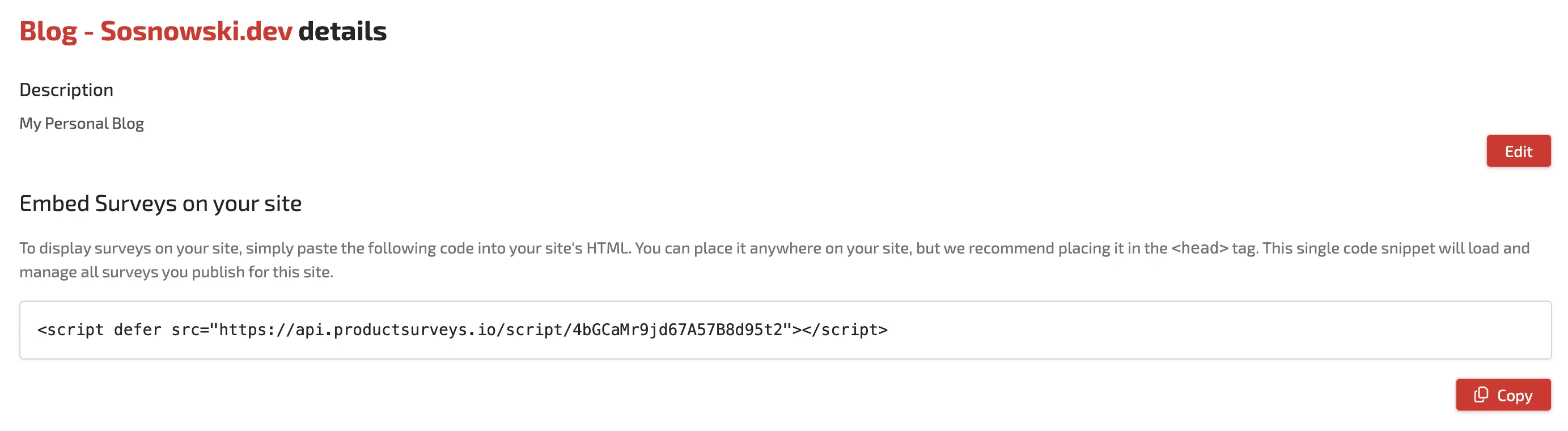
It's a on-time action. ProductSurveys.io will take care about keeping your surveys up to date.
Creating new survey
Once site is added, you can create and publish surveys on it. Using an Action Button in the bottom right corner, add a new survey.
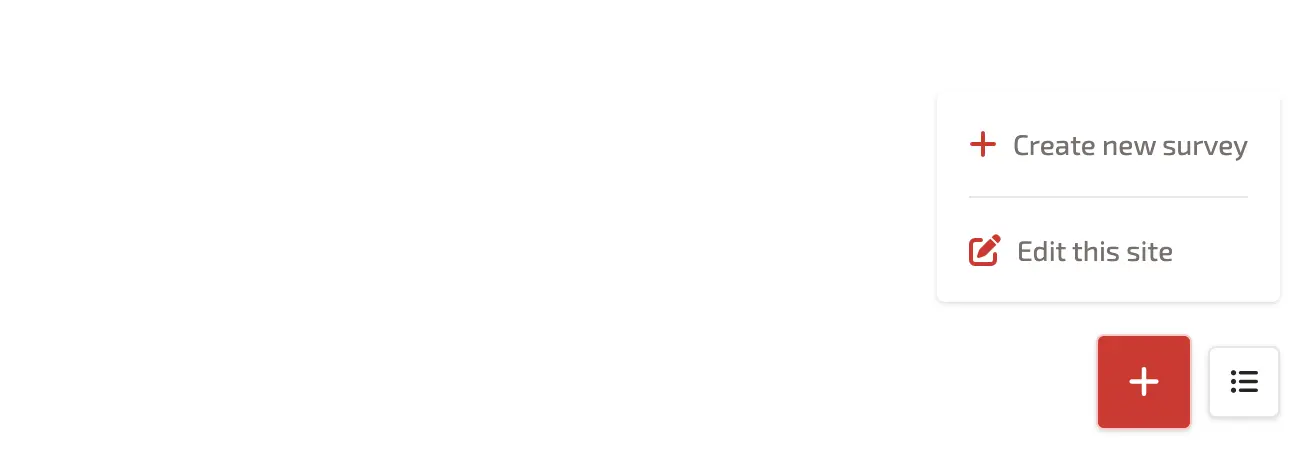
After you fill the survey name, you will be redirected to the editor, where you can either prefill the survey with one of predefined templates or create one from scratch.
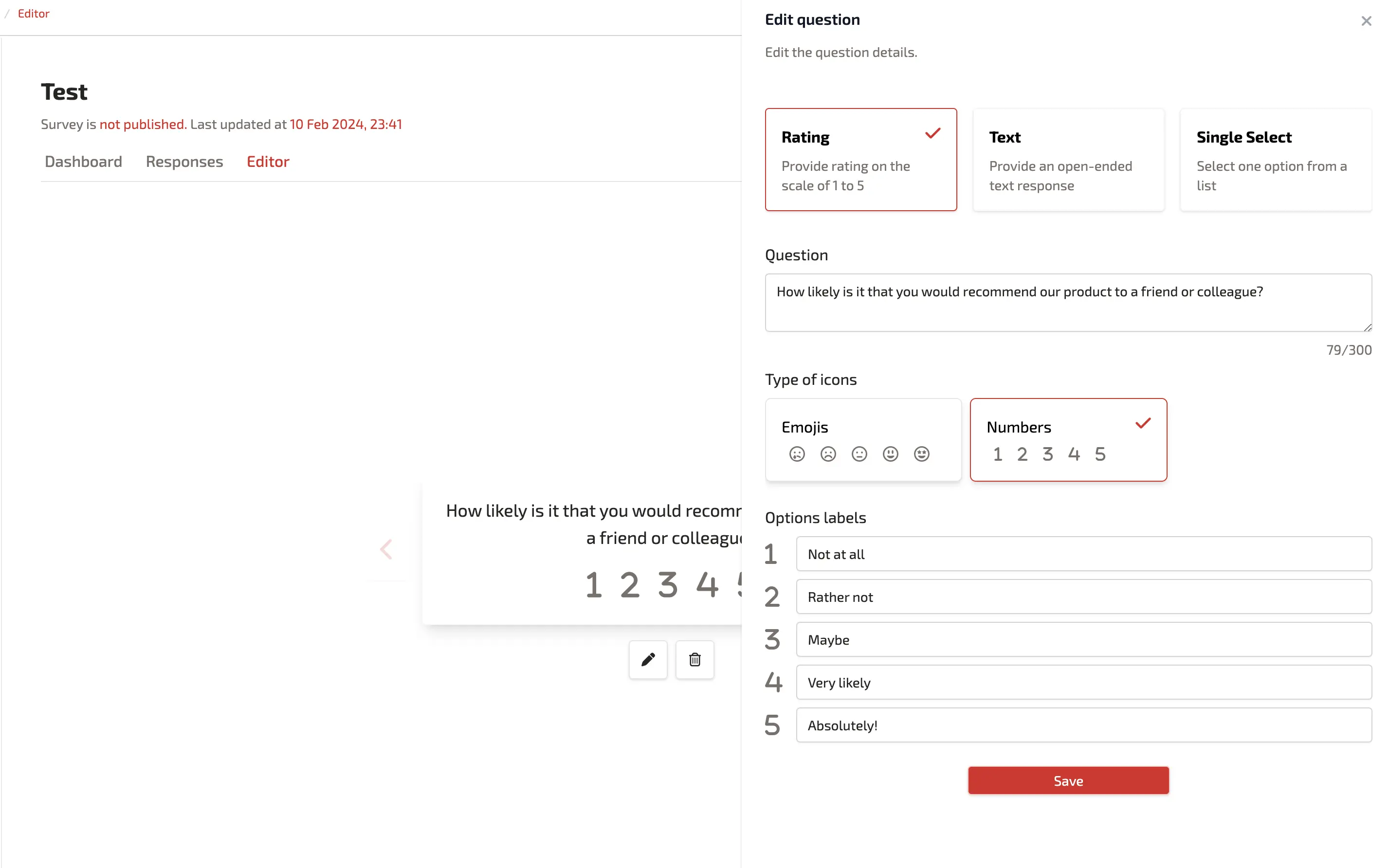
User action buttons in the right left corner to change survey type, setup triggers and visibility limits.
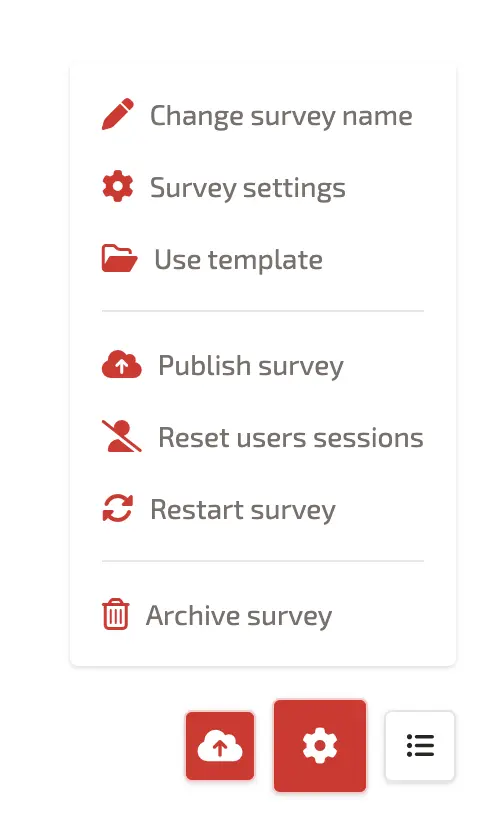
Publishing survey
Survey is not visible on your site by default. In order to make it visible, you have to publish it.
If you modify survey after it's published, changes will not be visible on the site until you publish it again. This way you can safely work on your survey, without disturbing users experience on your site and publish it once it's ready.
Survey can be deactivated (un-published) which will make it stop being displayed to the users on the site.